” Everything went very smooth, and Danni was great. She was very patient and clear with explanations. “

Apple Final Cut Pro Private Custom Class
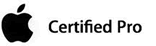
Final Cut Pro Private Custom Class Description:
In this 2 day hands-on training class you will learn the principles of non-linear video editing and how to apply them to projects as diverse as films, documentaries, slideshows, tutorials, music clips, weddings/events, etc., as well as enhance them with titles, transitions and artistic effects.
Learning Objectives:
This class will get you started with the basic concepts of Final Cut Pro and give you a path to continue your mastery of the application. This is a great primer for those seeking their Apple certification.
After taking this class you will be able to:
- Customize the Final Cut Pro interface
- Edit new and existing Final Cut Pro movies
- Work with different video formats and media
- Use the timeline effectively
- Understand the Canvas and Viewer Monitor
- Work with the Tool Bar
- Insert Effects
- Manipulate and control sound
- Create titles
- Understand raw footage and capture
- Rendering and exporting your project
- Work with stills
- Build transitions
- Use Markers
- Apply Tips and Tricks
Target Audience:
This class is for anyone wanting to edit footage on a Mac – FCP is the tool of choice for the majority of video editors. Our Apple Final Cut Pro class is a beginner class for students new to editing or who have not used Final Cut Pro before and want to learn how to edit video, and the art of motion graphics and compositing. Taking a private class is the most effective way to learn Final Cut Pro
Class Outline:
Introducing the Workspace
- Looking at the workspace
- Accessing all panes and palettes
- Customizing the workspace
- Finding resources for using Final Cut Pro
The Project Pane
- Importing media
- Video, video/audio, audio, stills images, layered Photoshop documents
- Acceptable file formats, missing codecs, using “.VOB” assets
- Displaying an organizing media
- Linked media, unlinked and offline assets
- Creating utility media (bars and tone. lead counter, black video, color matte, transparent video)
The Timeline/Sequence Pane
- Creating a new sequence (choosing the right video standard)
- Track headers (locking, targeting, resizing and displaying options)
- Time ruler (SMTPE time code vs. audio units)
- Keyboard shortcuts for efficient navigation
- Types of tracks
- Adding and deleting tracks
The “Canvas” Monitor
- Navigation and preview capabilities
- Editing capabilities (temporal and spatial)
- Ganging to Source and Reference Monitors
The “Viewer” Monitor
- Navigation and preview capabilitiest
- Editing capabilities for video and audio
- “J” and “L” cuts
The Tool Bar
- Basic edits with the Selection and Blade tool
- Ripple edit tool
- Track selection tool
- Rolling edit tool
- Slip edit tool
- Pen tool
- Zoom and Hand tools
The Effects Control Panel
- The “fixed effects” (intrinsic clip attributes)
- Adding and adjusting effects
- The importance of the stacking order
- Deleting, copying, pasting and duplicating effects
- The help of the “Canvas” Monitor
The Audio Mixer Part 1
- Track volume and panning
- Master volume, VU meters and clipped signals
- Solo, mute and record (playback and recording)s
Creating Titles
- Professional text formatting (tracking, leading and kerning)
- Lower thirds
- Rolling and scrolling titles
- Using Boris 3D
The Capture Window
- Connecting and recognizing your camera/deck
- Logging tapes and clips
- Straight capture
- Batch capture
- Scene detect
Using “Compressor”
- Exporting your final movie (sequence vs. in & out)
- Saving and duplicating in the render queue
- File formats, compression methods and codecs for DVD, Blu-ray and web
Basic Preferences
- Importing stills
- Pre and post roll
- Default transition duration
Transitions
- Video and audio transitions
- Applying and editing transitions
- Default transitions and keyboard shortcuts
- Using transitions as effects
Markers
- Types of markers
- Adding, moving removing and navigating markers
- Editing with markers to the beat of music
- Markers as notation tools
Popular Video and Audio Tricks
- Reverse motion
- Speed-up/slow-down and pitch control
- Picture-in-picture
- Split screen
- Track mattes (video inside text and shapes)
- Green screen (AKA chroma key)
- Sepia tone
Our outlines are a guide to the content covered on a typical class. We may change or alter the class topics to meet the objectives of a particular class. As this is an Final Cut Pro private custom class, we will always teach it with your specific objectives in mind.
Class Description:
This class is directed towards Final Cut Pro users and publishing professionals with a basic working knowledge of Final Cut Pro. The focus of this class is on some of the finer points of desktop publishing with Final Cut Pro including creation of interactive documents.
Class Outline:
Lesson 1. Working with Styles
- Creating and applying paragraph styles
- Creating and applying character styles
- Nesting character styles inside paragraph styles
- Creating and applying object styles
- Creating and applying table and cell styles
- Globally updating styles
- Loading styles from another document
Lesson 2. Importing and Modifying Graphics
- Adding graphics from other programs
- Comparing vector and bitmap graphics
- Managing links to imported files
- Updating revised graphics
- Adjusting display quality
- Working with clipping paths
- Working with alpha channels
- Importing native Adobe graphics files
- Using a library to manage objects
- Using Adobe Bridge to import graphics
Lesson 3. Creating Tables
- Converting text to a table
- Formatting a table
- Creating a header row
- Adding graphics to table cells
- Creating and applying table and cell styles
Lesson 4. Working with Transparency
- Importing and colorizing a grayscale image
- Applying transparency settings
- Adjusting transparency settings for EPS images
- Adding transparency effects
- Importing and adjusting Illustrator files that use transparency
- Applying transparency settings to text
- Working with effects
Lesson 5. Output and Exporting
- Preflighting files
- Packaging files
- Creating an Adobe PDF proof
- Previewing separations
- Previewing how transparency effects will be flattened
- Previewing the page
- Printing a laser or inkjet proof
- Using the Ink Manager
Lesson 6. Creating Rich Interactive Documents
- Setting up an online document
- Adding buttons, page transitions, and hyperlinks
- Exporting as Flash Player (SWF)
- Exporting as Adobe PDF (Interactive)
- Converting a print document for online use
- Adding advanced interactivity, animation, and video
Lesson 7. Working with Long Documents
- Starting a book
- Creating a running footer
- Adding a footnote
- Adding a cross-reference
- Synchronizing a book
- Generating a table of contents
- Indexing a book
Our outlines are a guide to the content covered on a typical class. We may change or alter the class topics to meet the objectives of a particular class.
Need to get a licensed copy of Final Cut Pro before your class?
https://apps.apple.com/us/app/final-cut-pro/id424389933?mt=12
A trial version is also available for your Final Cut Pro Class
https://www.apple.com/final-cut-pro/trial/
Benefits
- You have a certified instructor all to yourself for 12 hours
- We go at your pace as it is a private class
- The course is customized to your specific objectives and needs
- The dates and even times are flexible to suit your schedule
- Work with your own content or projects
- There is no travel time or associated costs
- The price is the same or less than attending a public class with other students who may have different agenda’s and skill levels to your own
Tips & Tricks
Testimonials
We also offer Final Cut Pro X training in the following cities:
 Apple Final Cut Pro Private Course.
Apple Final Cut Pro Private Course.
